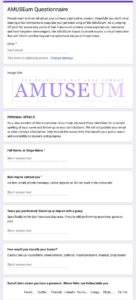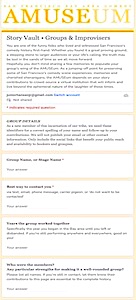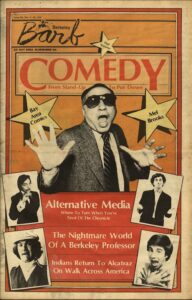STEP ONE
How to: Contribute Your Stories to Create a Page
The Story Vault is a good starting point to transmit your stories to AMUSEum. Use the prompts to jumpstart your memories of your time in the SF Bay Area’s comedy scene of the 70s and 80s. There is no limit to the length of the stories you want to share. Your wing of AMUSEum can expand to accommodate any and all.
STEP TWO
How to: Digitize the Past
Once you have added your stories, prompted by the questions in the Story Vault, help illustrate them with any photos or imagery you might have from long ago, It will give visitors a better feel for the times… and break up the text.
Below are a few simple tips on creating digital files to send to AMUSEum, if you’re not familiar with the process.
AMUSEum wants to showcase you with your…
- Headshots
- Posters
- Flyers
- Calendars
- Marquees
- Backstage photos
- Comedy Day snaps
Screen Grabs from your phone or computer
Two ways to re-capture your soul
If it already exists somewhere online in digital form, take the shortcut to save the image file or grab a screen shot. Check your Facebook Photos, Flickr, Google Photos for pre-digitized content you may have posted.
1. Save Image…
On a computer, you can long-click (press & hold) on the image and drag it to your desktop. On your phone, a pop-up list will appear and give you the choice to Save Image… and then send it directly to your Photos.
2. Grab a screen shot
Having already mastered your phone, you know you can also capture a photo of your whole screen with a double button press. The snapshot will join your other Photos.
Photos and other flat paper ephemera
Gather your items
Flatten them as best you can. If they are unruly and curly, tack them down to a horizontal surface with a small piece of tape or the weight of a coin at the 4 corners.

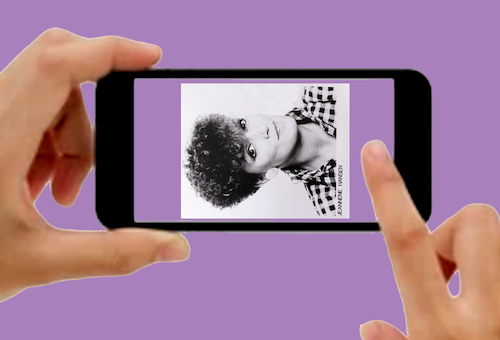
Find a window with good light from above
A bright overcast day will minimize shadows or uneven lighting. Hold your phone parallel to the flattened item so it isn’t distorted. Frame the item near its edges. No flash is needed, avoid its glare on glossies. Hold it steady and snap away.
STEP Three
Send the results to AMUSEum
• Email to your contact @ AMUSEum
• Sit back and enjoy your place in Bay area comedy history.
Sample Comic Page
Speaking of reasonable facsimiles… this is a work-in-progress template that may change depending on your unique contributions. You can see why we asked so many questions and have so many placeholders… at least until you respond and share.
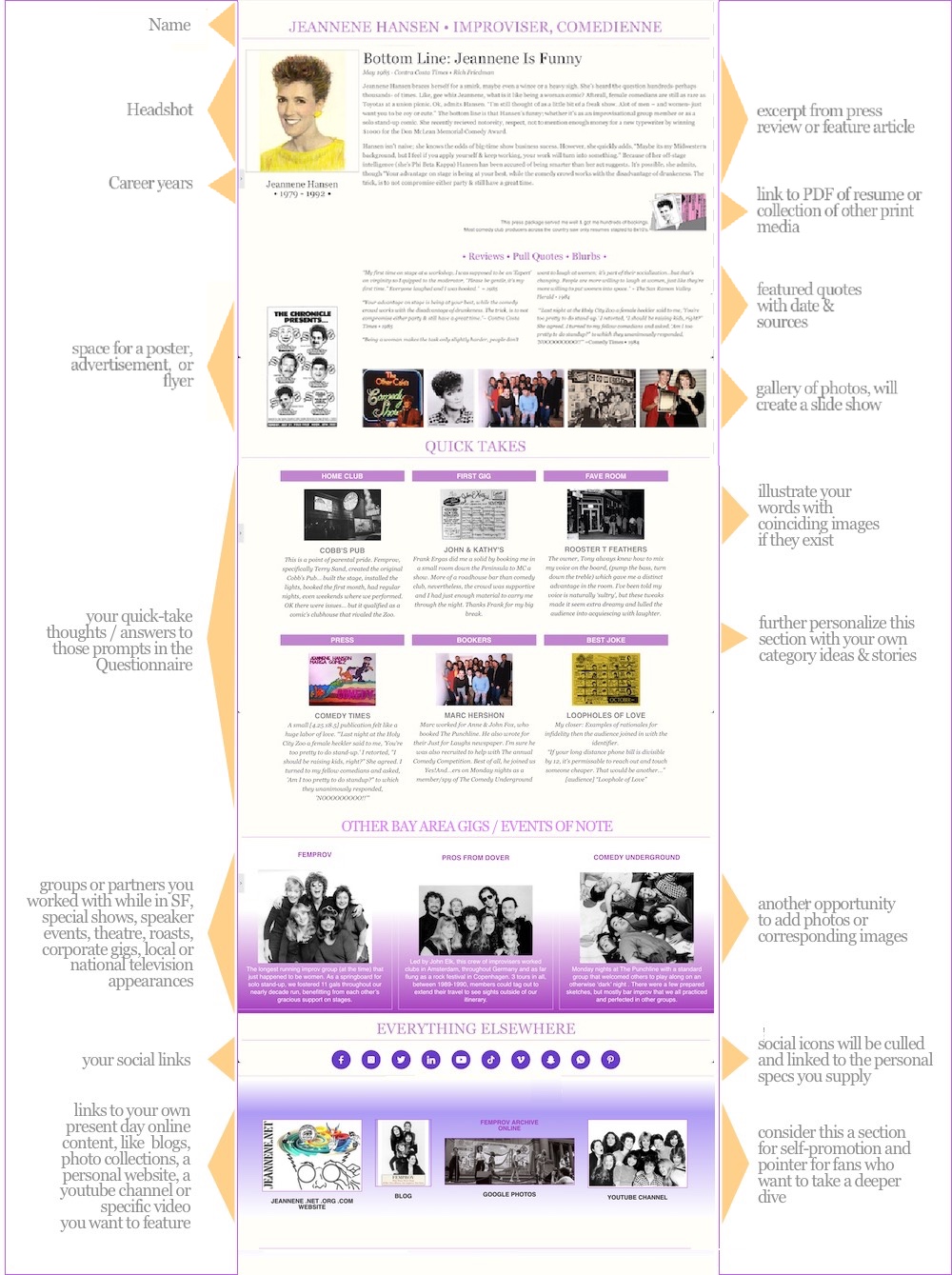
FIRST: Save yourself the hassle…most newspaper articles are online
If you supply the publication name, date and the author, our interns can probably find a pre-digitized copy. We’ll let you know if you have a rarity and need to scan it.
If they are one-of-a-kind documents that are typewritten… newsletters, handouts, etc.
Flatten them as best you can. Remove staples on multi-page publications. If they are unruly and curly, weight the corners down on a horizontal surface with a coin… or small magnets on a metal surface.
Notes (on the Mac) works like a scanner for documents
- Open the Notes app on your phone. Select the camera icon, then choose Scan Documents from the pop-up list.
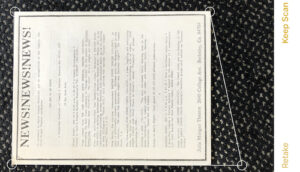
- Frame the page with your camera, until the color overlay ‘finds’ and highlights it. Tap the shutter button to capture.
- Frame the next page(s) until the document is complete, then Save.
- Choose a destination for the new PDF: email to AMUSEum, or Save to Files.
With an Android device
- Install and open the Drive app.
- Tap New. Scan .
- When you’re done scanning, tap OK.
- (Optional) To scan multiple pages, tap Bulk add. OK.
- Tap Save.